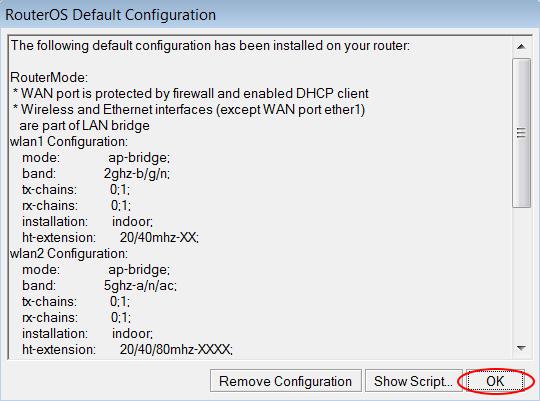Ac1900 wireless mu-mimo gigabit router
Open Source Code For Programmers (GPL)
Please note: The products of TP-Link partly contain software code developed by third parties, including software code subject to the GNU General Public Licence (“GPL“), Version 1/Version 2/Version 3 or GNU Lesser General Public License («LGPL»). You may use the respective software condition to following the GPL licence terms.
You can review, print and download the respective GPL licence terms here. You receive the GPL source codes of the respective software used in TP-Link products for direct download and further information, including a list of TP-Link software that contain GPL software code under GPL Code Center.
Open Source Code For Programmers (GPL)
Please note: The products of TP-Link partly contain software code developed by third parties, including software code subject to the GNU General Public Licence (“GPL“), Version 1/Version 2/Version 3 or GNU Lesser General Public License («LGPL»). You may use the respective software condition to following the GPL licence terms.
You can review, print and download the respective GPL licence terms here. You receive the GPL source codes of the respective software used in TP-Link products for direct download and further information, including a list of TP-Link software that contain GPL software code under GPL Code Center.
To Upgrade
IMPORTANT: To prevent upgrade failures, please read the following before proceeding with the upgrade process
- Please upgrade firmware from the local TP-Link official website of the purchase location for your TP-Link device, otherwise it will be against the warranty. Please click here to change site if necessary.
- Please verify the hardware version of your device for the firmware version. Wrong firmware upgrade may damage your device and void the warranty. (Normally V1.x=V1)How to find the hardware version on a TP-Link device?
- Do NOT turn off the power during the upgrade process, as it may cause permanent damage to the product.
- To avoid wireless disconnect issue during firmware upgrade process, it’s recommended to upload firmware with wired connection unless there is no LAN/Ethernet port on your TP-Link device.
- It’s recommended that users stop all Internet applications on the computer, or simply disconnect Internet line from the device before the upgrade.
- Use decompression software such as WinZIP or WinRAR to extract the file you download before the upgrade.
|
Archer C9(EU)_V5_190403
|
|
Published Date: 2019-04-15
|
Language: Multi-language
|
File Size: 27.07 MB
|
|
Enhancements:
Improved the stability and performance of the device.
|
|
|
Archer C9(EU)_V5_180423
|
|
Published Date: 2018-06-01
|
Language: Multi-language
|
File Size: 27.07 MB
|
|
New Features/Enhancement
1. Added Alexa & IFTTT function
2. Improved the performance of IPv6
3. Improved the AP mode
4. Improved the NTP function
Bug Fixed
1. Fixed the bug that sometimes the router fails to recognize the USB disk
2. Fixed the bug that the UPNP function might not work when use PPPoE, L2TP or PPTP connection
3. Fixed some UI error
|
|
|
Archer C9(EU)_V5_180328
|
|
Published Date: 2018-04-19
|
Language: Multi-language
|
File Size: 27.03 MB
|
|
New Features/Enhancement
1. Supported HTTPS Access
2. Supported the SMBv2 protocol
3. Improved the IPv6 performance
4. Improved system performance and reliabilityBug Fixed
1.Fixed the WPA2 Security (KRACKs) Vulnerability
2.Fixed some UI error
3.Fixed the bug that some entries for virtual server might not work
|
|
To Upgrade
IMPORTANT: To prevent upgrade failures, please read the following before proceeding with the upgrade process
- Please upgrade firmware from the local TP-Link official website of the purchase location for your TP-Link device, otherwise it will be against the warranty. Please click here to change site if necessary.
- Please verify the hardware version of your device for the firmware version. Wrong firmware upgrade may damage your device and void the warranty. (Normally V1.x=V1)How to find the hardware version on a TP-Link device?
- Do NOT turn off the power during the upgrade process, as it may cause permanent damage to the product.
- To avoid wireless disconnect issue during firmware upgrade process, it’s recommended to upload firmware with wired connection unless there is no LAN/Ethernet port on your TP-Link device.
- It’s recommended that users stop all Internet applications on the computer, or simply disconnect Internet line from the device before the upgrade.
- Use decompression software such as WinZIP or WinRAR to extract the file you download before the upgrade.
|
Archer C1900(US)_V2_161117
|
|
Published Date: 2016-11-17
|
Language: English
|
File Size: 14.54 MB
|
|
Modifications and Bug Fixes:
The first firmware released.
Notes:
1. For Archer C1900(US)_V2.
2. Please unplug the USB device when upgrading the firmware. 3. It is NOT suggested to upgrade firmware which is not from your local TP-Link official website. If this site is not for your region, please click here to choose your own region and download the most suitable firmware version.
|
|
Open Source Code For Programmers (GPL)
Please note: The products of TP-Link partly contain software code developed by third parties, including software code subject to the GNU General Public Licence (“GPL“), Version 1/Version 2/Version 3 or GNU Lesser General Public License («LGPL»). You may use the respective software condition to following the GPL licence terms.
You can review, print and download the respective GPL licence terms here. You receive the GPL source codes of the respective software used in TP-Link products for direct download and further information, including a list of TP-Link software that contain GPL software code under GPL Code Center.
To Upgrade
IMPORTANT: To prevent upgrade failures, please read the following before proceeding with the upgrade process
- Please upgrade firmware from the local TP-Link official website of the purchase location for your TP-Link device, otherwise it will be against the warranty. Please click here to change site if necessary.
- Please verify the hardware version of your device for the firmware version. Wrong firmware upgrade may damage your device and void the warranty. (Normally V1.x=V1)จะค้นหาเวอร์ชั่นฮาร์ดแวร์บนอุปกรณ์ TP-Link ได้อย่างไร
- Do NOT turn off the power during the upgrade process, as it may cause permanent damage to the product.
- To avoid wireless disconnect issue during firmware upgrade process, it’s recommended to upload firmware with wired connection unless there is no LAN/Ethernet port on your TP-Link device.
- It’s recommended that users stop all Internet applications on the computer, or simply disconnect Internet line from the device before the upgrade.
- Use decompression software such as WinZIP or WinRAR to extract the file you download before the upgrade.
|
Archer C9(US)_V1_180125
|
|
Published Date: 2018-02-12
|
Language: อังกฤษ
|
File Size: 11.09 MB
|
|
New Features/Enhancement
1.Optimized the IPv6 function
2.Optimized the PPPoE functionBug Fixed
1.Fixed the WPA2 Security (KRACKs) Vulnerability
2.Fixed the bug that the domain name can’t be resolved through TCP DNS request
Note1. After upgrading to this firmware, the device cannot be downgraded back to the old version.
2. The router will reset after upgrading this firmware.
|
|
|
Archer C9(US)_V1_161008
|
|
Published Date: 2016-10-08
|
Language: อังกฤษ
|
File Size: 11.09 MB
|
|
Modifications and Bug Fixes:
New Features/Enhancement:
Improved the stability of WIFI transmitting power.
Notes:
1. For Archer C9(US)_V12. It is NOT suggested to upgrade firmware which is not for your region. If this site is not for your region, please click here to choose your own region and download the most suitable firmware version.
3. The router will reset after upgrading this firmware.
|
|
|
Archer C9(UN)_V1_160517
|
|
Published Date: 2016-05-17
|
Language: Multi-language
|
File Size: 14.67 MB
|
|
Modifications and Bug Fixes:
New Features/Enhancement:
1. Added the management web UI for smart phones;
2. Added the options for SIP ALG function;
3. Optimized the IPv6 function;
4. Improved the stability of management web UI.
Bug Fixed:
1. Fixed the bug that users in Russia can’t watch some IPTV channels through ISP Planeta;
2. Fixed the bug that users can’t access the management web UI if the ESET anti-virus software was installed on the PC;
3. Fixed the bug that it was failed to dial up to L2TP VPN through ISP Beeline;
4. Fixed the bug that IGMP Proxy can’t work in PPPoE mode;
5. Fixed the bug that router dropped frequently in PPPoE mode;
6. Fixed the bug that FTP function might detect the capacity of HDD inaccurately;
7. Fixed the bug that it was unable to hide SSID when WDS fucntion was enabled.
Notes:
1. For Archer C9 V1
2. The router will reset after upgrading this firmware.
3. The configure file of old firmware cannot be used in this firmware.
|
|
Open Source Code For Programmers (GPL)
Please note: The products of TP-Link partly contain software code developed by third parties, including software code subject to the GNU General Public Licence (“GPL“), Version 1/Version 2/Version 3 or GNU Lesser General Public License («LGPL»). You may use the respective software condition to following the GPL licence terms.
You can review, print and download the respective GPL licence terms here. You receive the GPL source codes of the respective software used in TP-Link products for direct download and further information, including a list of TP-Link software that contain GPL software code under GPL Code Center.
Open Source Code For Programmers (GPL)
Please note: The products of TP-Link partly contain software code developed by third parties, including software code subject to the GNU General Public Licence (“GPL“), Version 1/Version 2/Version 3 or GNU Lesser General Public License («LGPL»). You may use the respective software condition to following the GPL licence terms.
You can review, print and download the respective GPL licence terms here. You receive the GPL source codes of the respective software used in TP-Link products for direct download and further information, including a list of TP-Link software that contain GPL software code under GPL Code Center.
To Upgrade
IMPORTANT: To prevent upgrade failures, please read the following before proceeding with the upgrade process
- Please upgrade firmware from the local TP-Link official website of the purchase location for your TP-Link device, otherwise it will be against the warranty. Please click here to change site if necessary.
- Please verify the hardware version of your device for the firmware version. Wrong firmware upgrade may damage your device and void the warranty. (Normally V1.x=V1)How to find the hardware version on a TP-Link device?
- Do NOT turn off the power during the upgrade process, as it may cause permanent damage to the product.
- To avoid wireless disconnect issue during firmware upgrade process, it’s recommended to upload firmware with wired connection unless there is no LAN/Ethernet port on your TP-Link device.
- It’s recommended that users stop all Internet applications on the computer, or simply disconnect Internet line from the device before the upgrade.
- Use decompression software such as WinZIP or WinRAR to extract the file you download before the upgrade.
|
Archer C9(UN)_V1_160517
|
|
Published Date: 2016-05-17
|
Language: Multi-language
|
File Size: 14.67 MB
|
|
Modifications and Bug Fixes:
New Features/Enhancement:
1. Added the management web UI for smart phones;
2. Added the options for SIP ALG function;
3. Optimized the IPv6 function;
4. Improved the stability of management web UI.
Bug Fixed:
1. Fixed the bug that users in Russia can’t watch some IPTV channels through ISP Planeta;
2. Fixed the bug that users can’t access the management web UI if the ESET anti-virus software was installed on the PC;
3. Fixed the bug that it was failed to dial up to L2TP VPN through ISP Beeline;
4. Fixed the bug that IGMP Proxy can’t work in PPPoE mode;
5. Fixed the bug that router dropped frequently in PPPoE mode;
6. Fixed the bug that FTP function might detect the capacity of HDD inaccurately;
7. Fixed the bug that it was unable to hide SSID when WDS fucntion was enabled.
Notes:
1. For Archer C9 V1
2. The router will reset after upgrading this firmware.
3. The configure file of old firmware cannot be used in this firmware.
|
|
|
Archer C9_V1_151125
|
|
Published Date: 2015-11-25
|
Language: English
|
File Size: 10.60 MB
|
|
|
|
Archer C9_V1_150916
|
|
Published Date: 2015-09-16
|
Language: Multi-language
|
File Size: 14.33 MB
|
|
Modifications and Bug Fixes:
New Features/Enhancement:
Added the language selection menu in the up right corner.
Bug Fixed:
DHCP server will be not working when setting DHCP Address Reservation which including specific characters for example a space in the Description box.
Notes:
1.For Archer C9_V1
2. Old firmware’s configuration file can’t imported into this new firmware.
3. Your device’s configuration will be lost after upgrading, which means you need to configure your device again.
|
|
To Upgrade
IMPORTANT: To prevent upgrade failures, please read the following before proceeding with the upgrade process
- Please upgrade firmware from the local TP-Link official website of the purchase location for your TP-Link device, otherwise it will be against the warranty. Please click here to change site if necessary.
- Please verify the hardware version of your device for the firmware version. Wrong firmware upgrade may damage your device and void the warranty. (Normally V1.x=V1)How to find the hardware version on a TP-Link device?
- Do NOT turn off the power during the upgrade process, as it may cause permanent damage to the product.
- To avoid wireless disconnect issue during firmware upgrade process, it’s recommended to upload firmware with wired connection unless there is no LAN/Ethernet port on your TP-Link device.
- It’s recommended that users stop all Internet applications on the computer, or simply disconnect Internet line from the device before the upgrade.
- Use decompression software such as WinZIP or WinRAR to extract the file you download before the upgrade.
|
Archer_C1900(US)_V1_151009_US
|
|
Published Date: 2015-10-09
|
Language: English
|
File Size: 10.60 MB
|
|
Notes:
1.For Archer C1900(US)1.0
2.If you’re in a region out of United States, please do not upgrade US firmware.Click here to choose your region for the most suitable firmware.
|
|
Open Source Code For Programmers (GPL)
Please note: The products of TP-Link partly contain software code developed by third parties, including software code subject to the GNU General Public Licence (“GPL“), Version 1/Version 2/Version 3 or GNU Lesser General Public License («LGPL»). You may use the respective software condition to following the GPL licence terms.
You can review, print and download the respective GPL licence terms here. You receive the GPL source codes of the respective software used in TP-Link products for direct download and further information, including a list of TP-Link software that contain GPL software code under GPL Code Center.
Open Source Code For Programmers (GPL)
Please note: The products of TP-Link partly contain software code developed by third parties, including software code subject to the GNU General Public Licence (“GPL“), Version 1/Version 2/Version 3 or GNU Lesser General Public License («LGPL»). You may use the respective software condition to following the GPL licence terms.
You can review, print and download the respective GPL licence terms here. You receive the GPL source codes of the respective software used in TP-Link products for direct download and further information, including a list of TP-Link software that contain GPL software code under GPL Code Center.
To Upgrade
IMPORTANT: To prevent upgrade failures, please read the following before proceeding with the upgrade process
- Please upgrade firmware from the local TP-Link official website of the purchase location for your TP-Link device, otherwise it will be against the warranty. Please click here to change site if necessary.
- Please verify the hardware version of your device for the firmware version. Wrong firmware upgrade may damage your device and void the warranty. (Normally V1.x=V1)How to find the hardware version on a TP-Link device?
- Do NOT turn off the power during the upgrade process, as it may cause permanent damage to the product.
- To avoid wireless disconnect issue during firmware upgrade process, it’s recommended to upload firmware with wired connection unless there is no LAN/Ethernet port on your TP-Link device.
- It’s recommended that users stop all Internet applications on the computer, or simply disconnect Internet line from the device before the upgrade.
- Use decompression software such as WinZIP or WinRAR to extract the file you download before the upgrade.
|
Archer C9(UK)_V3_171215
|
|
Published Date: 2017-12-15
|
Language: Multi-language
|
File Size: 14.53 MB
|
|
New Features/Enhancement
1.Added SMBv2 support in the USB sharing.Bug Fixed
1.Fixed the WPA2 Security (KRACKs) Vulnerability
2.Fixed the WME IE Security Vulnerability
|
|
|
Archer C9(UK)_V3_161018
|
|
Published Date: 2016-10-18
|
Language: Multi-language
|
File Size: 14.23 MB
|
|
Notes:
For Archer C9(UK) 3.0 use only.
|
|
|
Archer C9(EU)_V3_160713
|
|
Published Date: 2016-07-13
|
Language: English
|
File Size: 13.98 MB
|
|
Modifications and Bug Fixes:
New Features/Enhancement:
1. Supports cloud account management.
2. Supports remote management with Tether App.
3. Optimized the online upgrade function.
4. Added TP-LINK as service provider for Dynamic DNS function.
5. Added support of IPTV for MEO and Vodefone in Portugal.
6. Optimized parent control function on Tether app.
Bug Fixed:
Fixed the bug that new rules will be created under UPnP client list when running uTorrent on the client computer, although UPnP is disabled.
Notes:
1. For Archer C9(EU) V3
2. The router will reset after upgrading this firmware.3. The EU firmware was specialized for CE certification and can’t be downgraded to other version, please click here for choosing your region and selecting the most suitable firmware version to upgrade.
|
|
To Upgrade
IMPORTANT: To prevent upgrade failures, please read the following before proceeding with the upgrade process
- Please upgrade firmware from the local TP-Link official website of the purchase location for your TP-Link device, otherwise it will be against the warranty. Please click here to change site if necessary.
- Please verify the hardware version of your device for the firmware version. Wrong firmware upgrade may damage your device and void the warranty. (Normally V1.x=V1)How to find the hardware version on a TP-Link device?
- Do NOT turn off the power during the upgrade process, as it may cause permanent damage to the product.
- To avoid wireless disconnect issue during firmware upgrade process, it’s recommended to upload firmware with wired connection unless there is no LAN/Ethernet port on your TP-Link device.
- It’s recommended that users stop all Internet applications on the computer, or simply disconnect Internet line from the device before the upgrade.
- Use decompression software such as WinZIP or WinRAR to extract the file you download before the upgrade.
|
Archer C9(UN)_V1_160517
|
|
Published Date: 2016-05-17
|
Language: Multi-language
|
File Size: 14.67 MB
|
|
Modifications and Bug Fixes:
New Features/Enhancement:
1. Added the management web UI for smart phones;
2. Added the options for SIP ALG function;
3. Optimized the IPv6 function;
4. Improved the stability of management web UI.
Bug Fixed:
1. Fixed the bug that users in Russia can’t watch some IPTV channels through ISP Planeta;
2. Fixed the bug that users can’t access the management web UI if the ESET anti-virus software was installed on the PC;
3. Fixed the bug that it was failed to dial up to L2TP VPN through ISP Beeline;
4. Fixed the bug that IGMP Proxy can’t work in PPPoE mode;
5. Fixed the bug that router dropped frequently in PPPoE mode;
6. Fixed the bug that FTP function might detect the capacity of HDD inaccurately;
7. Fixed the bug that it was unable to hide SSID when WDS fucntion was enabled.
Notes:
1. For Archer C9 V1
2. The router will reset after upgrading this firmware.
3. The configure file of old firmware cannot be used in this firmware.
|
|
|
Archer C9_V1_150916
|
|
Published Date: 2015-09-16
|
Language: Multi-language
|
File Size: 14.33 MB
|
|
Modifications and Bug Fixes:
New Features/Enhancement:
Added the language selection menu in the up right corner.
Bug Fixed:
DHCP server will be not working when setting DHCP Address Reservation which including specific characters for example a space in the Description box.
Notes:
1.For Archer C9_V1
2. Old firmware’s configuration file can’t imported into this new firmware.
3. Your device’s configuration will be lost after upgrading, which means you need to configure your device again.
|
|
|
Archer C9_V1_150507
|
|
Published Date: 2015-05-07
|
Language: English
|
File Size: 10.87 MB
|
|
Modifications and Bug Fixes:
New Features/Enhancement:
1.Improved the stability with multicast streaming and improved the compatibility with BT IPTV in UK;
2.Improved security mechanism when accessing the FTP server in WAN port.
3.Improved the time displays in the USB storage sharing and FTP function.Bug Fixed:
1.Fixed the security bug caused by overflowing of kcodes buffer;
2.Fixed the bug that ARP binding failure after rebooting C9 when enabling the Guest network.
3.Fixed the bug that the Guest network won’t establish after rebooting the main wireless signals.
Notes:
1. For Archer C9(UN) V1.0
2. Old firmware’s configuration file can be imported into this new firmware
3. Your device’s configuration will be lost after upgrading, which means you need to configure your device again.
|
|
To Upgrade
IMPORTANT: To prevent upgrade failures, please read the following before proceeding with the upgrade process
- Please upgrade firmware from the local TP-Link official website of the purchase location for your TP-Link device, otherwise it will be against the warranty. Please click here to change site if necessary.
- Please verify the hardware version of your device for the firmware version. Wrong firmware upgrade may damage your device and void the warranty. (Normally V1.x=V1)How to find the hardware version on a TP-Link device?
- Do NOT turn off the power during the upgrade process, as it may cause permanent damage to the product.
- To avoid wireless disconnect issue during firmware upgrade process, it’s recommended to upload firmware with wired connection unless there is no LAN/Ethernet port on your TP-Link device.
- It’s recommended that users stop all Internet applications on the computer, or simply disconnect Internet line from the device before the upgrade.
- Use decompression software such as WinZIP or WinRAR to extract the file you download before the upgrade.
|
Archer C9_V2_160315
|
|
Published Date: 2016-03-15
|
Language: English
|
File Size: 14.30 MB
|
|
Modifications and Bug Fixes:
Bug Fixes:
Fixed the Bug that the LAN1 port can only reach 10Mbps randomly.
Notes:
For Arhcer C9_V2_160315.
|
|
|
Archer C9(UN)_V2_151230
|
|
Published Date: 2015-12-30
|
Language: Multi-language
|
File Size: 14.15 MB
|
|
Modifications and Bug Fixes:
New Features/Enhancement:
1.Adopted a new user interface, which is more concise and easier to use;
2.Added the language selection menu in the up right corner.
Notes:
1.For Archer C9 V2;
2.Old firmware’s configuration file can’t be imported into this new firmware;
3.Your device’s configuration will be lost after upgrading, which means you need to configure your device again.
|
|
|
Archer C9_V2_150708
|
|
Published Date: 2015-07-08
|
Language: English
|
File Size: 10.96 MB
|
|
Modifications and Bug Fixes:
First firmware released.
Notes:
For Archer C9 V2
|
|
To Upgrade
IMPORTANT: To prevent upgrade failures, please read the following before proceeding with the upgrade process
- Please upgrade firmware from the local TP-Link official website of the purchase location for your TP-Link device, otherwise it will be against the warranty. Please click here to change site if necessary.
- Please verify the hardware version of your device for the firmware version. Wrong firmware upgrade may damage your device and void the warranty. (Normally V1.x=V1)How to find the hardware version on a TP-Link device?
- Do NOT turn off the power during the upgrade process, as it may cause permanent damage to the product.
- To avoid wireless disconnect issue during firmware upgrade process, it’s recommended to upload firmware with wired connection unless there is no LAN/Ethernet port on your TP-Link device.
- It’s recommended that users stop all Internet applications on the computer, or simply disconnect Internet line from the device before the upgrade.
- Use decompression software such as WinZIP or WinRAR to extract the file you download before the upgrade.
|
Archer C9(EU)_V4_171215
|
|
Published Date: 2018-02-24
|
Language: Multi-language
|
File Size: 14.53 MB
|
|
New Features/Enhancement
1.Added SMBv2 support in the USB sharing.Bug Fixed
1.Fixed the WPA2 Security (KRACKs) Vulnerability
2.Fixed the WME IE Security Vulnerability
|
|
|
Archer C9(EU)_V4_161018
|
|
Published Date: 2016-10-18
|
Language: English, Multi-language
|
File Size: 14.53 MB
|
|
Modifications and Bug Fixes:
The first firmware released.
Notes:
1. For Archer C9(EU) V42. It is NOT suggested to upgrade firmware which is not for your region. If this site is not for your region, please click here to choose your own region and download the most suitable firmware version.
|
|