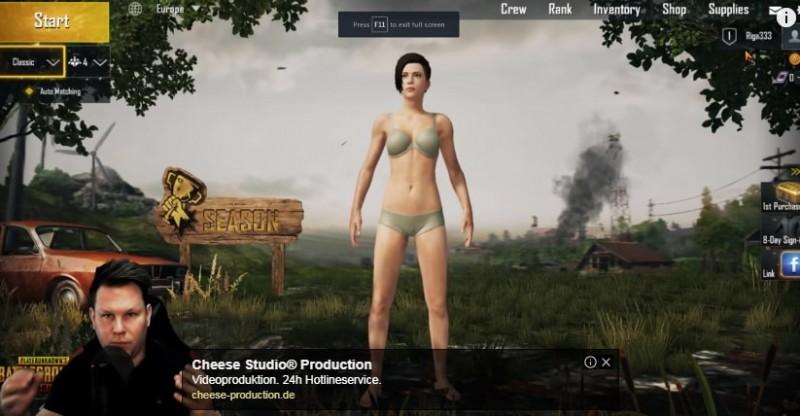Trackchecker mobile
Содержание:
- Using terms
- Советы и приемы работы с программой
- Adding new track
- Website SEO Monitoring
- Frequently Asked Questions
- On Page SEO Checker
- Check your titles, descriptions, H1-H6 tags, size of the page
- Find images with a big size, without title or alt attributes
- Find the errors in technical search engine optimization of your site
- Scan the entire website and improve your overall website performance
- Check your Google score for usability and speed on desktop, mobile versions
- Checking tracks
- Добавление нового трека в программу
- Используемые термины
- Список наиболее значимых изменений
- Website SEO Report
- Новое по жизни
Using terms
| Group | logical element, similar to the folder in terms of the file system. Can contain other groups and tracks. |
| Track | the unique number of the parcel, which is used to track it on the sites of postal / courier services. And also a logical element describing a particular parcel with a specific track number. |
| Event | record of the parcel movement, received from the post service or created manually. |
| Service | set of properties of the postal service site from which the program receives information about the track number. |
| SID | Service ID, a unique identification of the service used in the program. |
| LMB, RMB | left mouse button, right mouse button |
Советы и приемы работы с программой
Импорт треков
В программе имеется возможность импорта треков из буфера обмена — Треки — Импорт треков из буфера.
Формат строки в буфере обмена должен быть такой:
т.е. <трек-номер>]
Например, если у Вас есть «база» трек-номеров в таблице excel, в которой есть столбец с трек-номером и столбец с описанием, то достаточно расположить эти столбцы в порядке <номер>,<описание>, выделить эти два столбца и скопировать.
В программе выбрать «Треки — Импорт треков из буфера обмена».
И ВУАЛЯ, Ваши треки теперь можно удобно отслеживать в TrackChecker.
Как отредактировать описания сервисов?
Крайне не рекомендую без полного понимания своих действий что-либо менять в настройках сервисов.
Но если таки решились, то для того, чтобы попасть в форму настройки описаний сервисов
необходимо в главном окне программы нажать Alt+Ctrl+Shift+S, после чего
появится ранее скрытый пункт «Расширенные настройки сервисов» в главном меню программы в разделе «Настройки».
Как обновить описания сервисов?
Иногда почтовые сервисы меняют формат представляемых данных, или добавляется поддержка новых почтовых сервисов.
Поскольку программа позволяет в большинстве случаев обновить лишь
файл с описаниями сервисов, то на сайт выкладывается только файл services.dat.new.
В общем случае для автоматического скачивания и обновления описаний
сервисов достаточно в программе выбрать пункт «Помощь» — «Проверить
обновления программы», в случае, если на сервере программы будет
обнаружена новая версия описаний, пользователю будет предложено их
автоматически скачать, а после скачивания — перезагрузить программу,
после чего обновление будет применено.
Если же по каким-то причинам после вызова проверки обновления программы
никаких сообщений о новых описаниях сервисов вы не увидите, то можно
перейти на сайт программы, скачать вручную файл services.dat.new, а
затем «перетащить» его мышкой на окно программы. После чего должно
появиться предложение о перезапуске программы для применения обновления
описаний сервисов.
Все, после перезапуска у вас будут самая свежая описаний сервисов, в чем можно убедиться, открыв окно о программе:
Ключи запуска программы
- d — указать путь до файла данных
data.xml - s — путь до файла описаний сервисов
- o — путь до файла
настроек options.xml - dp — путь до папки с данными программы
Формат указания: ключ «путь»
Пример: trackchecker.exe -d «d:\data\data1.xml» -o «f:\data\options_home.xml»
В этом случае данные загрузятся из файла d:\data\data1.xml, а настройки
из f:\data\options_home.xml, файл описаний сервисов будет загружен
согласно настройкам программы.
Adding new track
To add a new track, select the group (track will be added into selected group), or the track (track will be added next to selected track), or select nothing — the track will be added to the «root» of the list.
Press the «Ins» hot key, or select «Add track» from the toolbar or context menu.
By default (Options -> Tracks and events -> Next track Wizard), you will see the Wizard, with «Back» and «Next» buttons.
Fill the fields on the first page. Any field can be blank.
Button with the green arrow, in the track input field, allows you to bring the track into a standard view — convert the track symbols to uppercase and remove extra characters (for example, the entered track rr123 456 789Cn will be turned into RR12345678CN).
The «Delivered» option can mark the track as delivered, if it is not get status «Delivered» automatically.
The «Ignore delivered» option has opposite effect of previous option. Use it in when track gets status «Delivered» automatically (rules of finalizing worked on track), but you still need to update it.
Press «Next» to proceed (Alt+Ctrl+Left) on next window — «Services»
App will automatically select post services according to your track. But if there are now right services in the list, you can click the «All» button to display a list of all services available in the program and add right service manually.
Also, if the groups of services were specified in the settings, the drop-down menu of «Groups» will be available for quick select the required services.
Note that the tracking service(s) for the recipient’s country need to be selected manually, or you can add the necessary services to the default services list in the program settings. Example: for the track number RA123456789CN, the program will automatically select the China post service, the service Russian post (if the recipient is in Russia), must be selected manually (if this service was not selected as the default service in the program settings).
In all lists of services, a quick filter is available for the names and identifiers (SID) of the services — to activate it, just type a few letters from the name or SID of the service.
Website SEO Monitoring
Monitor website changes and analyze its importantce for SEO.
Track the changes in content strategies of your competitors
You can track the changes in content strategy and events by using URLs to assess the history of website and evaluate chosen content strategy. It’s important to monitor the content strategies of your competitors to get new ideas.
Evaluation of other people’s activities on the website
Sometimes you need to delegate a part of work to other people. In order to evaluate it, you should check the activities of these people when the job is done. You can use our site monitor tool to check the dashboard activities.
Monitor website’s accessibility and prevent hackers’ attacks
A great number of websites are hacked every day. According to the Report of Sophos Security Threat, more than 30,000 websites are attacked every day as of 2012. It’s better if you take care of the security issues to prevent this activity. You can identify malware and suspicious redirecting links with the help of our tools on the early stage.
Compare the changes in pages to the changes in SERP ranking
By merging the data from the report of Page Activity with the Google Search Console, you can define successful changes (page description, title, or h1) and whether they receive enough clicks in SERP.
Frequently Asked Questions
Find answers to your questions here or write to us
How to use SEO analyzer correctly?
Enter the domain name or URL in the active line and click on “Check”. In a few seconds our website SEO checker shows your page score, notices, warnings, critical errors. If you see some unknown parameter in the website SEO analysis, hover your mouse over an “i” icon and learn a short description.
What does the page SEO score mean in Sitechecker?
Page Score is our internal rate based on combination of valuation of critical errors, warnings, notices and Google Page Speed results. It’s a relative measure. So, use it for evaluating changes you make on the page during the following SEO test.
How to work with the results of website scan?
Using short tips of our SEO analysis software for fixing errors and try to make your page ideal in on-page SEO. Pay attention, that you get results for one exact page, not for all pages of the site. So, probably, you need to make a lot of changes on the whole site to grow your general site SEO score.
What is the influence of SEO errors on the page ranking?
Proper technical on page optimization is one of the important signals for search engine robots about the quality of your site. With optimizing the page based on recommendations of our website analyzer you can:
- Increase the amount of organic traffic by correctly filling the title, description, alt tags and check redirects.
- Improve the seo ranking positions of the site in the search engines by increasing the speed of the site and eliminating broken links.
- Eliminate the major site’s vulnerabilities. As a result, you won’t become a victim of unfair competition.
Fixing the errors in technical optimization usually takes place in parallel with other works on the site. At first, we recommend to capture large-scale website changes to your web analytics system (as a rule, it’s most convenient to do this in Google Analytics). Adding this event at once, further you can estimate at any moment:
- How the behavior of users on the site has changed? (the number of pages viewed, the time on the site, the percentage of failures);
- How the number of returned users has changed compared to previous periods (use a cohort analysis);
- How the positions for specific keywords and landing pages have changed (like Google Search Console and Yandex Webmaster data to evaluate changes).
On Page SEO Checker
Get free on page SEO audit report. Find the mistakes in technical SEO for specific URL.
The report is provided by our website checker shows HTTP status codes, page size, URL friendliness, display in Google SERP, the correct filling of meta title, description and h1 tags are one of the most important factors, those should be checked when assessing the quality of on-page optimization.
Find images with a big size, without title or alt attributes
The quality images with small size and correct alt tags will help to maintain high website speed and increase the amount of organic traffic. Properly installed favicon will help to grow your brand awareness in the web.
Find the errors in technical search engine optimization of your site
The errors in technical SEO are often not obvious, and therefore one of the most popular. Mistakes in robots.txt and 404 pages, pagination and canonical URLs, hreflang tags and 301 redirects, http vs https and www vs non www versions: each of them can seriously spoil all efforts to promote the site. One quality SEO website analysis is enough to solve all the main problems in this part forever.
Scan the entire website and improve your overall website performance
Pay attention on the number and quality of internal and external links, anchors and status codes of webpages. Remove or replace broken links and make the necessary changes according to your link building strategy. Get how-to-fix suggestions for the errors that need your urgent attention.
Check your Google score for usability and speed on desktop, mobile versions
The output of the results from Google Page Speed, helps to get all the exhaustive information about the quality of the page in one window. Follow the recommendations of SEO site checkup to make your website mobile friendly and bring each page to an ideal look, both for users and for search engines.
Checking tracks
After adding tracks, it’s recommended to set the program settings according to your own preferences (for example: set the track checking period, update (check) the track after adding, etc.).
After checking tracks on post services, new events for tracks may appear, in that case event, the track, and the group containing the track are marked by italic bold fontstyle (by default, of course you can set the font parameters in the settings).
Also, when a new event is received, the track icon is expanded with an icon with letter i in a circle, and the icon in the notification area (tray) starts flashing, displaying the number of new events.
The «Extended info» column displays the following data:
- when track uncollapsed: «number of track events» («days counter») Services: «SID of using post services»
- when track collapsed: «number of track events» («days counter») «Last track event»
To mark an event (track/group events) as readed (that removes all marks of a new events), just select the element and press the Spacebar, or click the «Mark all as read» button on the toolbar:
Добавление нового трека в программу
Для добавления нового трека, выделите либо группу, в которую планируется добавить трек, либо трек, рядом с которым будет добавлен новый, либо ничего не выделяйте — тогда трек будет добавлен в «корень» структуры.
Нажимаем горячую клавишу Ins, либо через панель инструментов или контекстное меню выбирите пункт Добавить трек.
По умолчанию (см. Настройки программы -> Треки и события -> Мастер добавления трека), форма добавления открывается в режиме «мастера», т.е. с кнопками «».
Заполните необходимые поля на первой странице. Любое поле может быть оставлено пустыми.
Кнопка с зеленой стрелочкой, в поле ввода трека, позволяет привести трек в нормальный вид — преобразовать символы трека в верхний регистр и удалить лишние символы (например, введенный трек rr123 456 789Cn после нажатия на эту кнопку превратится в RR12345678CN).
Опция «Получено» может быть отмечена для посылки, которая уже была получена, но по каким-то причинам не отметилась как полученная автоматически.
Опция «Игнорировать получение» необходима для обратного эффекта. Например для случая, когда трек автоматически отметился как полученный (сработали правила окончания обработки на всех сервисах).

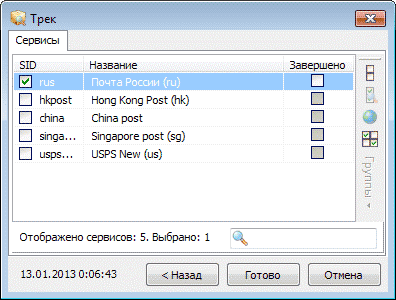
По нажатию на кнопку «Далее >» (Alt+Ctrl+Вправо) происходит переход на следующую страницу — «Сервисы»
Если вдруг нужного сервиса не окажется в списке избранных, то можно нажать кнопку «Все», чтобы отобразить список всех доступных в программе сервисов.
Так же, если в настройках были заданы группы сервисов, то станет доступно выпадающее меню «Группы» для быстрого выбора необходимых сервисов.
Обратите внимание, что сервис(ы) для отслеживания в стране получателя необходим выбирать вручную, либо добавить нужные сервисы в выбираемые по умолчанию в настройках программы. Пример: для введенного трека вида RA123456789CN программа автоматически выберет сервис china, сервис rus (если получатель в России), необходимо выбрать вручную (если этот сервис не был выбран в качестве сервиса по-умолчанию в настройках программы)
Во всех списках сервисов в программе доступен быстрый фильтр по названиям и идентификаторам сервисов — для его активации достаточно набрать несколько букв из название или SID сервиса.
Используемые термины
| Группа | логический элемент, по смыслу похожи на папку в терминах файловой системы. Может содержать в себе другие группы и треки. |
| Трек | уникальный номер отправления, по которому осуществляется его отслеживание на сайтах почтовых/курьерских служб. А так же логический элемент структуры данных, описывающий конкретное отправление с конкретным трек-номером. |
| Событие | запись о передвижении посылки, полученная с сервиса или созданная в ручную. |
| Сервис | набор свойств сайта почтовой службы при помощи которых программа получает информацию о трек-номере с этого сайта. |
| SID | Service ID, уникальное буквенное обозначение сервиса, используемое в программе. |
| ЛКМ, ПКМ | левая кнопка мыши, правая кнопка мыши |
Список наиболее значимых изменений
- Количество поддерживаемых сервисов перевалило за 140шт. Это стало возможным благодаря существенно доработанному модулю, занимающимся разбором информации с почтовых сайтов. Но нет предела совершенству, в скором будущем планируется его переработка практически с нуля.
- Проверка обновлений программы. Автоматическое обновление описаний сервисов.
- Настройка пути для хранения данных программы. Автосохранение данных. Возможность создания резервных копий файла данных.
- Мастер добавления нового трека.
- Расширенные настройки сервисов: избранные сервисы, а так же сервисы, выбираемые при добавлении трека по-умолчанию.
- Группы сервисов с последующим их выбором при добавлении трека.
- Массовая простановка сервисов у треков.
- Возможность задать список сервисов для группы, которые будут автоматически выбраны при добавлении в нее трека.
- Поле „ссылка“ для трека с возможностью перехода по ней при клике с нажатой клавишей Ctrl.
- Пункт меню „Открыть трек на сервисе…“. Позволяет перейти на сайт связанной с треком почтовой службы.
- Переработан механизм выбора сервисов (в настройках, в окне св-в трека и группы, при массовой простановке). Быстрый поиск и сортировка в списке сервисов
- Простой экспорт в CSV.
- Экспорт/импорт групп треков.
- Скриншот трека.
- Счетчик дней между событиями прямо в дереве треков.
- Подсчет простенькой статистики по хранящимся трекам.
- Новый формат описаний сервисов.
- Генерация QR-кода для переноса трека в TrackChecker для Android.
- Смена порядка следования столбцов в дереве треков. Сохранение сортировки и измененного порядка столбцов.
- Добавлены ключи запуска программы: „d“ — указать путь до файла данных data.xml, „s“ — путь до файла описаний сервисов, «o» — путь до файла настроек options.xml. формат указания: ключ «путь» пример: trackchecker.exe -d «d:\data\data1.xml» -o «d:\data\options_home.xml» В этом случае данные загрузятся из файла d:\data\data1.xml, а настройки из d:\data\options_home.xml, файл описаний сервисов будет загружен согласно настройкам программы.
Website SEO Report
Easy to use Website Checker. Conduct website audit and find technical SEO mistakes for the whole domain.
Check broken links and redirects
Make an audit of HTTP status codes: check each of the Uniform Resource Locators. Also, you will need to find 404 errors and check the moves of your traffic when redirected.
You need to check all important meta tags for all URLs. It’s also important to examine the following elements: h1, meta titles, canonicals, robots tags, content length (for TOP landings).
Analyze external, internal links and anchors
Check each external or internal link of every URL. Perform the same actions for anchors. You will need to check internal links for http status codes and their relevance for a specific page. Anchors from internal links should be audited for this page as well.
Test the speed of website
You will need to detect the problems that slow down your website, so start with «Test my Site» feature. Conduct audit for each URL. You can use the guides to find the files, code or images to be optimized aiming to increase the speed.
Make an audit of internal Page Rank
On this stage, you will need to analyze the weight of each page. You should delete all irrelevant URLs and optimize the structure of internal links.
SEO testing of URLs
You can find URLs by types of technical errors or text. You can have either a small or a big website in terms of weight. We offer a convenient tool to search by URL and detect the errors to improve your website.
Visualize the structure of your website
You can build your website tree with the help of our special tool for visualization. The structure of your website tree depends on the structure of the internal links (virtual siloing). By using this tool, you can make changes in the structure of the internal links to increase the rankings of your website.
Новое по жизни
- В апреле прошлого года был взломан мой аккаунт WebMoney, с которого «ушло» в неизвестном направлении порядка $300. Было написано заявление в местном ОВД, собранные материалы попинали по другим ОВД (в т.ч. и в Саратов пару раз съездило) далее его судьбой я интересоваться перестал, т.к. понял, что…
- А в апреле этого года один предприимчивый соотечественник выставил программу на всем известном аукционе ebay. После указания ему на грехи его он извинился, лот снял. Но осадочек то остался.
- Так же в интернетах время от времени появляются мини-обзоры моего творения. Некоторые вызывают непреодолимое чувство гордости. Я даже не в курсе был, на сколько хорош TrackChecker